效果展示
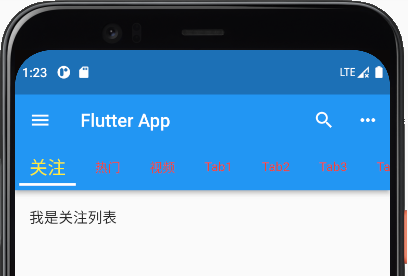
顶部按钮
顶部按钮需要在
AppBar组件中的leading或者actions属性中添加
//....
@override
Widget build(BuildContext context) {
return Scaffold(
appBar: AppBar(
//.....
leading: IconButton(
//左侧的按钮图标
icon: const Icon(Icons.menu),
onPressed: () {
print("左侧按钮的图标");
},
),
//导航的背景颜色
backgroundColor: Colors.blue,
//顶部右侧按钮图标
actions: [
IconButton(
icon: const Icon(Icons.search),
onPressed: () {
print("右侧按钮的图标");
},
),
IconButton(
icon: const Icon(Icons.more_horiz),
onPressed: () {
print("右侧按钮的图标1");
},
),
],
// .....Tips:右上角的调试标签是可以关掉的,在MaterialApp中添加:
//....
return MaterialApp(
//....
// 去掉debug图标
debugShowCheckedModeBanner: false,
//...Tabs联动切换
首先需要在需要Tab组件的混入一下
SingleTickerProviderStateMixin类
新建一个TabController类型的_tabController
然后重写initState生命周期函数,初始化_tabController
最后在AppBar的bottom里使用TabBar组件,同时在body属性中配置TabBarView组件即可
完整代码演示
import 'package:flutter/material.dart';
void main(List<String> args) {
runApp(const MyApp());
}
class MyApp extends StatelessWidget {
const MyApp({super.key});
@override
Widget build(BuildContext context) {
return MaterialApp(
// 去掉debug图标
debugShowCheckedModeBanner: false,
title: "Demo",
theme: ThemeData(
primarySwatch: Colors.red,
),
home: const HomePage(),
);
}
}
class HomePage extends StatefulWidget {
const HomePage({super.key});
@override
State<HomePage> createState() => _HomePageState();
}
// 首先需要在需要Tab组件的混入一下 `SingleTickerProviderStateMixin`类
//混入一下 SingleTickerProviderStateMixin类
class _HomePageState extends State<HomePage>
with SingleTickerProviderStateMixin {
late TabController _tabController;
//生命周期函数:当组件初始化的时候会触发
@override
void initState() {
super.initState();
//初始化TabController(length需要和下面的tabs的个数对应
_tabController = TabController(length: 10, vsync: this);
}
List<String> list = [];
@override
Widget build(BuildContext context) {
return Scaffold(
appBar: AppBar(
title: const Text("Flutter App"),
leading: IconButton(
//左侧的按钮图标
icon: const Icon(Icons.menu),
onPressed: () {
print("左侧按钮的图标");
},
),
//导航的背景颜色
backgroundColor: Colors.blue,
//顶部右侧按钮图标
actions: [
IconButton(
icon: const Icon(Icons.search),
onPressed: () {
print("右侧按钮的图标");
},
),
IconButton(
icon: const Icon(Icons.more_horiz),
onPressed: () {
print("右侧按钮的图标1");
},
),
],
//TabBar和TabBarView的元素个数需要一一对应
bottom: TabBar(
//设置是否可以滚动
isScrollable: true,
//Tab下面的高亮指示器
indicatorColor: Colors.white, //指示器颜色
indicatorWeight: 3, //指示器粗细
indicatorPadding: const EdgeInsets.all(5), //指示器padding
// indicatorSize: TabBarIndicatorSize.label, //指示器和label是等长的
indicatorSize: TabBarIndicatorSize.tab, //指示器默认长度、
labelColor: Colors.yellow, //label字体颜色
unselectedLabelColor: Colors.red, //未选中的label的颜色
labelStyle: const TextStyle(fontSize: 20), //label的详细样式
unselectedLabelStyle: TextStyle(fontSize: 14),
//指示器装饰
// indicator: BoxDecoration(
// //配置选中的tab的样式
// color: Colors.yellow,
// borderRadius: BorderRadius.circular(10)),
controller: _tabController, //注意需要使用controller
tabs: const [
Tab(
child: Text("关注"),
),
Tab(
child: Text("热门"),
),
Tab(
child: Text("视频"),
),
Tab(
child: Text("Tab1"),
),
Tab(
child: Text("Tab2"),
),
Tab(
child: Text("Tab3"),
),
Tab(
child: Text("Tab4"),
),
Tab(
child: Text("Tab5"),
),
Tab(
child: Text("Tab6"),
),
Tab(
child: Text("Tab7"),
),
],
),
),
body: TabBarView(
//都需要配置controller
controller: _tabController,
children: [
ListView(
children: const [
ListTile(
title: Text("我是关注列表"),
)
],
),
ListView(
children: const [
ListTile(
title: Text("我是热门列表"),
)
],
),
ListView(
children: const [
ListTile(
title: Text("我是视频列表"),
)
],
),
Text("Tab1"),
Text("Tab2"),
Text("Tab3"),
Text("Tab4"),
Text("Tab5"),
Text("Tab6"),
Text("Tab7"),
],
));
}
}